How to automate the scraping of thousands of leads on LinkedIn

How to Automate the Scraping of Thousands of Leads on LinkedIn
Scraping leads on LinkedIn can help you build a vast contact list quickly. But doing it manually is time-consuming and tedious. Enter automation. By leveraging various tools and platforms, you can streamline this process and save both time and effort.
Introduction
Scraping leads on LinkedIn involves extracting contact information from user profiles, job postings, and company pages. This task, though crucial for expanding your network or finding potential customers, can be extremely labor-intensive when done manually. Automation makes this process less cumbersome and dramatically increases efficiency.
Benefits of Automation
By using automated tools, you:
- Save hours of manual work
- Reduce the task to a few simple steps
- Allow the process to run in the background
- Enable yourself to focus on more strategic activities
Tools for Streamlined Lead Scraping
There are several tools available to streamline lead scraping. Popular options include:
- N8N and Make
- Used for workflow automation
- Airtable
- Helps in organizing data
- OpenAI’s ChatGPT
- Assists in data categorization
- Phantombuster and Apify
- Essential for the actual scraping
Conclusion
When these tools are used in harmony, they can turn what was once a daunting task into a routine part of your lead generation strategy.
Understanding Lead Scraping
Lead scraping involves extracting contact information and other relevant details from websites. In simplest terms, it’s like mining for gold but in the digital world—instead of gold, you’re hunting for valuable business contacts.
Why LinkedIn?
LinkedIn stands out as a prime hunting ground for leads. It's a professional network teeming with business profiles, decision-makers, and potential clients across various industries. Given its vast database and structured nature, LinkedIn provides a treasure trove of information that can be leveraged to build a significant contact list.
Benefits of Automated Lead Scraping
Manual scraping is not only monotonous but also prone to errors. Here's where automation steps in to save the day. Automated lead scraping:
- Efficiency: Automation tools can scrape data at a fraction of the time it would take manually, allowing you to gather thousands of leads without breaking a sweat.
- Accuracy: Automated tools can systematically capture and organize data, reducing the risks of human error.
- Scalability: Handling larger volumes of data becomes feasible. Automation lets you scale your scraping efforts to match your growing needs effortlessly.
In essence, automated lead scraping empowers you to streamline your lead generation process, leaving more time to focus on nurturing these leads into fruitful connections.
Essential Tools for Automating Lead Scraping
Automating lead scraping on LinkedIn requires the right set of tools to ensure efficiency and effectiveness. Here’s a rundown of essential tools to consider:
N8N
What is N8N?
N8N is an open-source workflow automation tool that connects different services and applications, allowing users to automate tasks without deep coding knowledge.
How it Can Help Automate Workflows
- N8N helps in creating automated workflows by integrating various services and applications.
- This is ideal for combining different steps in the lead scraping process, such as fetching data from LinkedIn and storing it in a database.
Basic Setup Guide
- Installation: Install N8N on your local machine or a server.
- Create a Workflow: Open N8N and create a new workflow.
- Add Nodes: Add nodes for each step of the process, e.g., HTTP Request for scraping data and a Database node to store leads.
- Connect Nodes: Link the nodes in a logical sequence.
- Execution: Execute the workflow to see it in action.
Make (formerly Integromat)
Overview of Make
Make is a no-code automation platform that connects various apps and services to create complex workflows.
Integration Capabilities
- Make supports integration with numerous applications and services, including LinkedIn.
- You can automate data extraction and processing workflows with ease.
Using Make for LinkedIn Scraping
- Create a Scenario: Start with creating a new scenario in Make.
- Add Modules: Add the LinkedIn module to your scenario.
- Set Triggers: Define triggers to start the scraping process, such as new search results.
- Data Handling: Use additional modules to process, filter, and store the scraped data.
Airtable
What is Airtable?
Airtable is a cloud-based collaboration service that combines the features of a database with a spreadsheet interface.
Using Airtable to Organize and Manage Scraped Leads
Airtable provides an intuitive platform to store and manage the leads you scrape. With its flexible interface, you can categorize and tag data efficiently.
Airtable's Automation Features
- Create a Base: Start by creating a Base in Airtable for your leads.
- Custom Fields: Add custom fields to match the attributes of the scraped leads.
- Automations: Set up Airtable automations to trigger actions based on data changes or new entries.
OpenAI and ChatGPT
How to Leverage OpenAI's GPT-4 for Data Categorization
OpenAI’s GPT-4 can be used to intelligently categorize and enhance the data scraped from LinkedIn.
Basic Commands and Prompts for Sorting Leads
- API Integration: Integrate GPT-4 via an API to your automation workflow.
- Data Processing: Use prompts to categorize and tag leads, e.g., “Categorize these leads by job role.”
- Output Handling: Capture the processed data and store it back into your database or Airtable.
Phantombuster
Introduction to Phantombuster
Phantombuster provides a set of automation tools that can interact with websites like LinkedIn to extract data.
Common Use Cases for LinkedIn Scraping
Phantombuster is frequently used for scraping profile data, search results, and company information from LinkedIn.
Step-by-Step Guide to Set Up Phantombuster
- Sign Up: Create an account on Phantombuster.
- Set Up a Phantom: Choose a LinkedIn-related Phantom, such as Profile Scraper.
- Configure: Input the necessary parameters like search URLs.
- Run: Execute the Phantom to start the scraping process and save the data to a file or your preferred storage.
Apify
What is Apify?
Apify is a cloud platform for web scraping and automation, allowing users to extract data from web pages efficiently.
Benefits of Using Apify for Automation
- Apify offers pre-built actors (scripts) for scraping LinkedIn, which can be used out-of-the-box or customized as needed.
Setting Up Apify for LinkedIn Scraping
- Create an Account: Sign up on Apify.
- Browse Actors: Find LinkedIn-specific actors from the Apify store.
- Customize and Deploy: Customize the actor if needed and deploy it.
- Run and Retrieve Data: Execute the actor and retrieve the scraped data in JSON or CSV format.
These tools streamline the process of scraping leads on LinkedIn, making it manageable and efficient while saving you from manual, repetitive tasks. Integrate them smartly to automate your lead generation and focus on more strategic activities.
Step-by-Step Guide to Automate LinkedIn Lead Scraping
1. Setting Up Your Tools
To get started, you need to gather and configure the necessary tools. Here’s a quick rundown of what you’ll need:
- N8N or Make: Choose one of these workflow automation tools to connect various platforms and automate your scraping process.
- Airtable: Select Airtable as your database solution for organizing scraped leads.
- Phantombuster or Apify: Decide between Phantombuster and Apify for performing the actual scraping tasks on LinkedIn.
Installing and Configuring N8N or Make
- Initiate the process by signing up and creating an account on N8N or Make.
- Follow the installation guides provided on their websites to set up the tool on your server or use their cloud services.
- Configure necessary connections to work with LinkedIn, Airtable, and Phantombuster or Apify.
Linking Airtable for Data Storage
- Create an Airtable account and set up a base where you can store your leads.
- Generate an API key from Airtable to integrate it with your automation tool.
- Set up tables and fields in Airtable that correspond to the information you'll be scraping (e.g., names, job titles, emails).
Connecting Phantombuster or Apify
- Sign up on Phantombuster or Apify, based on your preference. Both platforms offer robust solutions for LinkedIn scraping.
- Configure the scrapers by linking your LinkedIn account and setting up extraction parameters. You will need to provide keywords or URLs for the profiles you want to scrape.
- Ensure compatibility by linking Phantombuster or Apify with your workflow automation tool (N8N or Make) via their respective APIs or browser extensions.
2. Creating Automation Workflows
Now that your tools are set up, it’s time to create the automation workflows.
Designing Workflows in N8N or Make
- Start by creating a new workflow. Give it a meaningful name like "LinkedIn Lead Scraping Workflow."
- Add triggers to initiate the scraping process. Common triggers could be a scheduled time or a new entry in Airtable.
- Connect actions to these triggers. For instance, once triggered, Phantombuster or Apify would start scraping LinkedIn profiles.
- Incorporate data transformation steps where necessary. Use built-in features or custom scripts to clean and prepare the data for storage.
Including Various Automation Triggers
- Set up additional triggers to handle exceptions, such as CAPTCHA prompts or LinkedIn's anti-bot measures.
- Schedule regular intervals for running your workflow to keep your leads database current without overwhelming LinkedIn’s servers.
3. Scraping LinkedIn
The core of your automation—scraping LinkedIn data—requires precise execution.
Using Phantombuster to Fetch LinkedIn Data
- Configure Phantombuster with the script provided to extract the specific LinkedIn data points you need (like profile names, job titles, and companies).
- Leverage LinkedIn searches and filters to narrow down your target leads.
Filtering and Categorizing Data Using OpenAI's GPT-4
- Integrate OpenAI’s GPT-4 to process and categorize the scraped data.
- Use simple commands and prompts to instruct GPT-4 to classify leads based on predefined categories or extract additional insights.
Storing Scraped Data in Airtable for Easy Access
- Implement a seamless connection to transfer cleaned and categorized data into Airtable.
- Test your workflow to ensure data is correctly imported, indexed, and easy to query for future use.
By setting up these steps meticulously, you’ll create a streamlined system that scrapes, processes, and stores thousands of LinkedIn leads efficiently. Happy scraping!
Practical Tips and Best Practices
When automating the scraping of leads on LinkedIn, keeping things smooth and efficient often boils down to a blend of compliance, maintenance, and strategic use of tools. Here are some key tips to guide you:
- Ensure Compliance with LinkedIn’s Policies
- It’s crucial to stay within LinkedIn’s boundaries to avoid getting your account banned. Familiarize yourself with their Terms of Service and Community Guidelines.
- Opt for tools and approaches that mimic human behavior rather than aggressive scraping methods.
- Regularly Update and Maintain Your Automation Scripts
- LinkedIn frequently updates its website’s structure, which can break your scraping workflows. Schedule regular checks and updates for your automation scripts.
- Keep an eye on any changes in the scraper tools you’re using and update accordingly.
- Use API Limits Wisely to Avoid Being Banned
- Be mindful of the rate limits imposed by LinkedIn and tool APIs. Going overboard can alert LinkedIn and result in restrictions or account suspensions.
- Implement throttling and random delays between actions to avoid detection.
- Protect Your Data and Ensure It's Stored Securely
- Security is paramount when dealing with large volumes of data. Utilize encryption and secure storage solutions for your lead data.
- Regularly back up your data to prevent loss in case of unexpected failures.
By keeping these best practices in mind, you'll maintain a healthy balance between efficient lead scraping and adherence to ethical standards.
Troubleshooting Common Issues
Automation can fail. It’s frustrating, but solvable. Here’s how to handle some common problems in scraping LinkedIn for leads.
Troubleshooting Failed Scrapes
When a scraping script stops working, the first step is to check the logs. Logs will tell you if the failure is due to a connection issue, an authentication error, or a broken workflow.
- Connection Issues: Ensure your internet connection is stable. If you’re using a proxy, verify that it’s functioning correctly.
- Authentication Errors: These might happen if LinkedIn detects unusual activity. Double-check your credentials and, if necessary, use different accounts to spread the load.
- Broken Workflows: Sometimes, workflow steps may no longer be valid due to changes in LinkedIn’s HTML structure. Regularly update your scripts and workflows to align with LinkedIn’s latest changes.
Dealing with CAPTCHA and Login Issues
CAPTCHA is LinkedIn’s way of verifying that you are human. This can disrupt your scraping process.
- Using CAPTCHA Solvers: Integrate third-party CAPTCHA solving services into your workflow. Phantombuster and Apify support these integrations.
- Frequency Control: Reduce the speed and frequency of your requests. High activity levels trigger CAPTCHA more frequently.
- Login Strategies: Use rotating IPs and multiple LinkedIn accounts. This helps to spread the activity and reduces the chances of encountering login issues.
Handling Data Discrepancies
Discrepancies in scraped data can occur due to various factors, but maintaining data quality is crucial.
- Data Validation: Implement checks in your workflow to validate the data. Use regex patterns and conditionals in N8N or Make to ensure the data meets your criteria before storing it.
- Cross-Verification: Use multiple scraping tools to cross-verify the data for consistency. Compare the results from Phantombuster and Apify to identify and rectify discrepancies.
- Regular Updates: LinkedIn frequently updates its data. Schedule regular scraping and data refresh intervals to ensure your leads list is always current.
By preparing for these common issues, you can ensure that your lead scraping process runs smoothly, keeps your data reliable, and minimizes downtime.
Conclusion
Automating lead scraping on LinkedIn comes with its distinct benefits. It’s a major time-saver, providing you with a streamlined and efficient process to gather potentially thousands of leads without the painstaking manual effort. The tools and steps outlined in this guide—ranging from N8N to Phantombuster—equip you to harness the power of automation effectively.
While diving into this automated approach, it's also crucial to remain aware of compliance and ethical considerations. Adhere to LinkedIn's policies, ensure your scripts are up-to-date, and handle API limits judiciously to avoid any disruptions. Additionally, safeguarding the data you collect adds an extra layer of responsibility that can't be overlooked.
By implementing the strategies discussed, you embrace a modern, automated approach to lead scraping that not only accelerates your results but also enhances the accuracy and management of your data. So, gear up, leverage these powerful tools, and let automation take your LinkedIn lead scraping to the next level.