Make.com: Mailhooks? Why? How? Example of Automatic Transfers with GMAIL
With some services, we cannot create webhooks, connect to an API... but we receive emails! Or, we want to create automations triggered simply... Mailhooks are here for that!

Understanding and Using Mailhooks in Make: A Complete Guide
In this article, we dive into the world of mailhooks with the Make platform. We'll see what a mailhook is, why and when to use it, and how to integrate it to optimize your workflows, especially with Gmail. If you're not already registered with Make, here's a registration link to join this versatile automation platform.
What is a Mailhook?
A mailhook in Make works the same way as a webhook but is based on emails. Essentially, it's an email address provided by Make, to which every email sent triggers a predefined scenario in the platform. The main goal is to retrieve the information contained in these emails to automate various processes.
Why Use a Mailhook?
- Automatic Triggering: With a mailhook, each email sent to the generated address can initiate an automation flow. This simplifies the triggering of scenarios purely by sending an email.
- Alternative to Webhooks/API: In cases where an online service supports neither webhooks nor API but offers an automatic email service, mailhooks become a perfect solution to retrieve and utilize their messages.
- Ease with Gmail: Due to integration limitations with the free version of Gmail, mailhooks provide a simple and effective method to retrieve emails without worrying about the complexities of unstable connection.
- Instant Reactivity: Contrary to other Make modules that check emails cyclically, a mailhook immediately triggers a scenario when the email is received.
Use Cases
A common use case could be to forward email notifications to Slack to improve responsiveness within a team. Also, for regular data exports in CSV, a mailhook can automatically receive and process these files.
Creating a Mailhook on Make
Creating a mailhook on Make is simple. Here are the main steps:
- Add a Module: On your Make dashboard, add a module and select "Webhook".
- Create a Custom Mailhook: Access the option to create a custom mailhook, give it a clear and explicit name corresponding to the role it will assume.
- Retrieve the Email Address: Once created, you will get a specific email address that you can use to send scenario triggers.
Automate Email Forwarding with Gmail
For those who use Gmail, the steps below show how to set up automatic forwarding:
- Gmail Settings: Go to Gmail settings, under "Forwarding and POP/IMAP", add a new forwarding address—the one of the mailhook you just created.
- Authentication: Gmail may require double authentication, to be validated to secure the forwarding.
- Validate the Forwarding: Have the forwarding address accepted by following the link contained in Gmail's confirmation email. This involves a manual validation.
- Create Filters: In Gmail, you can configure specific filters to forward only emails that meet certain criteria to your mailhook address.
By using filters, such as those based on senders or specific message content, you can precisely target which types of emails will trigger a scenario in Make.
Conclusion
Mailhooks are an extremely powerful tool in Make for transforming email flow into automated actions, especially in contexts where direct access via API or webhook is impossible. Their deployment can significantly simplify and speed up data and communication management processes.
We hope that this guide has given you a better understanding of mailhooks and the opportunities they offer. Sign up now on Make to explore these features and start effectively automating your repetitive tasks.
Happy automating!